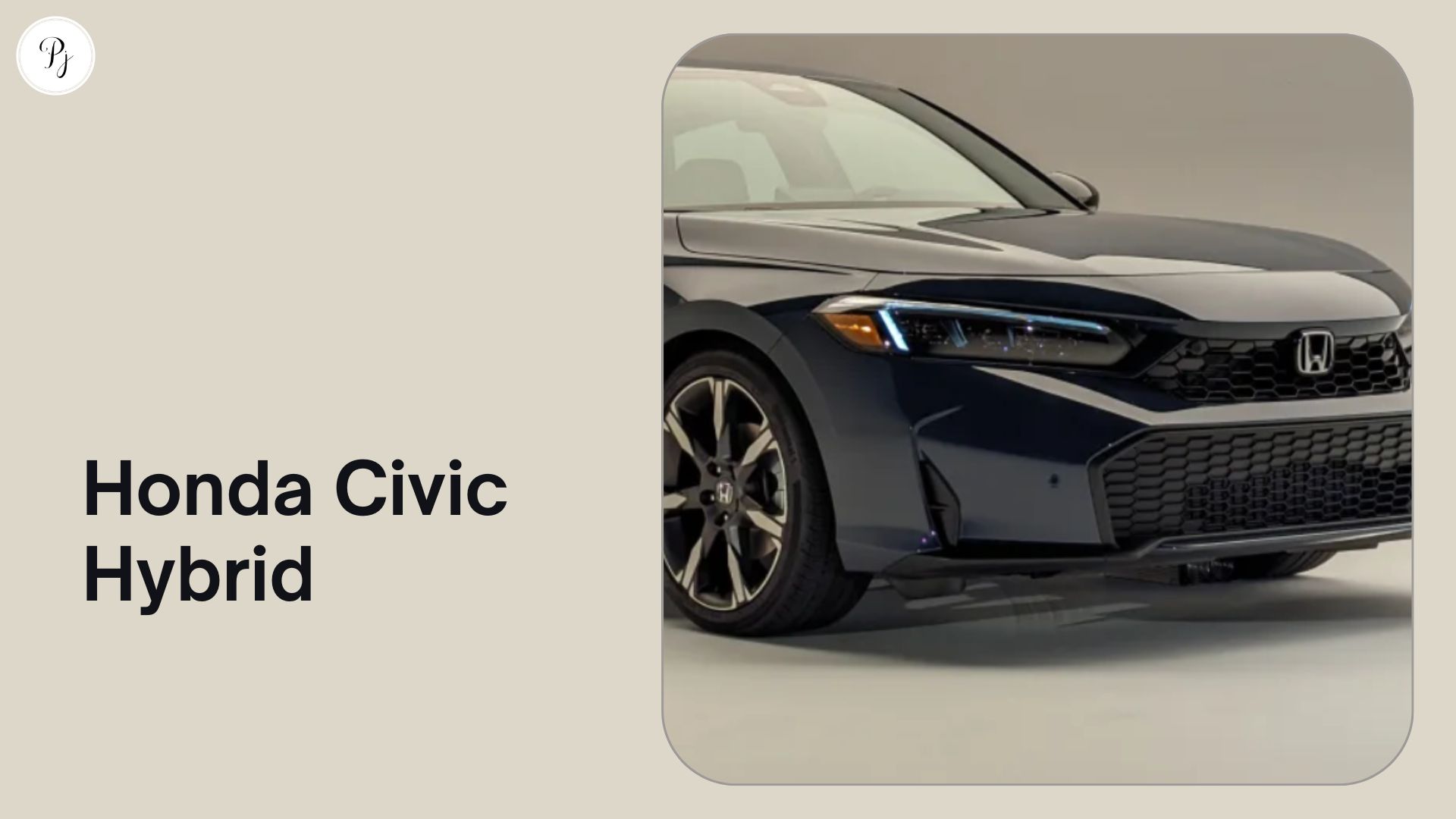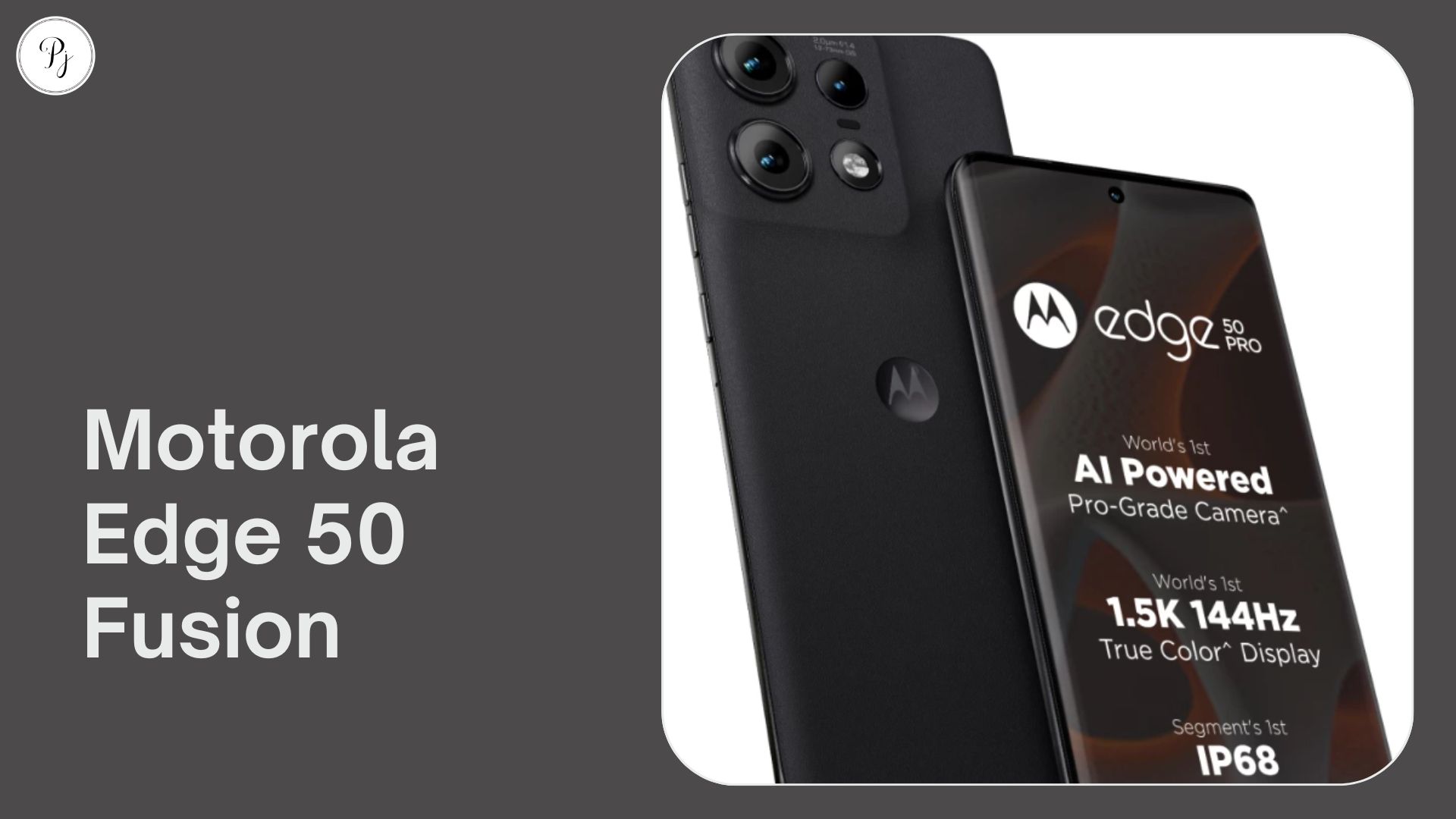Are you looking for a new PC or want to upgrade your existing one? If so, you might be wondering which type of storage device to choose: a solid state drive (SSD) or a hard disk drive (HDD). Both SSDs and HDDs can store your data, but they have different advantages and disadvantages. In this article, we will help you decide which one is best for you by comparing SSD vs HDD in terms of:
- Performance: How fast they can read and write data
- Capacity: How much data they can store
- Durability: How well they can withstand physical damage and wear and tear
- Power Consumption: How much electricity they use to operate
- Cost: How much money they cost to buy
- Trends and Technologies: How they are evolving and innovating with new features
We will also provide some references for further reading at the end of the article. Let’s get started!
SSD vs HDD Performance
One of the most noticeable differences between SSDs and HDDs is their speed. SSDs are much faster than HDDs because they use flash memory chips that can access data directly, without any moving parts. HDDs are slower than SSDs because they use spinning metal platters that store data magnetically, with a read/write head that has to move across them.

SSDs can make your PC boot faster, load applications quicker, transfer files faster, and improve your overall system responsiveness. HDDs can make your PC boot slower, load applications longer, transfer files slower, and reduce your overall system performance.
The table below shows the average read and write speeds of SSD vs HDD, according to PCMag:
| Type | Read Speed | Write Speed |
|---|---|---|
| SSD | 550 MB/s | 520 MB/s |
| HDD | 125 MB/s | 120 MB/s |
However, these numbers can vary depending on the type, model, and interface of the drive. Some of the factors that affect the performance of SSD vs HDD are:
- The type of flash memory: SSDs use different types of flash memory that store different amounts of bits per cell. More bits per cell means more capacity, but less speed and durability. The most common types are SLC (1 bit), MLC (2 bits), TLC (3 bits), and QLC (4 bits).
- The interface and protocol: SSDs use different interfaces and protocols that connect them to the PC and transfer data. More bandwidth and lower latency mean more speed and features. The most common combinations are SATA with AHCI (slowest), PCIe with AHCI (faster), and PCIe with NVMe (fastest).
- The controller: SSDs use different controllers that manage the flash memory and communicate with the PC. More advanced and complex controllers mean more speed, reliability, security, and features.
Some of the factors that affect the performance of HDD vs SSD are:
- The rotational speed: HDDs use different rotational speeds that determine how fast the platters spin. More RPM means more speed and reliability, but also more noise, heat, and power consumption. The most common speeds are 5,400 RPM (slowest), 7,200 RPM (faster), 10,000 RPM (fastest), and 15,000 RPM (rare).
- The cache size: HDDs use different cache sizes that store frequently accessed data temporarily. More cache means more speed and performance, but also more cost. The most common sizes are 8 MB (smallest), 16 MB, 32 MB, 64 MB, and 128 MB (largest).
- The interface: HDDs use different interfaces that connect them to the PC and transfer data. More speed and compatibility mean more performance and flexibility. The most common interfaces are SATA (most common) and SAS (more expensive).
SSD vs HDD Capacity
Another difference between SSDs and HDDs is their capacity or how much data they can store. HDDs typically have higher capacity than SSDs because they use magnetic platters that can store more data per unit area than flash memory chips. However, SSDs are catching up as flash memory technology improves and becomes more affordable.
The table below shows the average capacity range of SSD vs HDD for computers, according to Byju’s:
| Type | Capacity Range |
|---|---|
| SSD | 120 GB – 4 TB |
| HDD | 250 GB – 14 TB |
However, these numbers can vary depending on the type, model, and availability of the drive. Some of the factors that affect the capacity of SSD vs HDD are:
- The type of flash memory: As mentioned earlier, different types of flash memory store different amounts of bits per cell. More bits per cell means more capacity, but less speed and durability. QLC has the highest capacity, followed by TLC, MLC, and SLC.
- The Overprovisioning: Overprovisioning is the practice of reserving some of the flash memory capacity for maintenance, performance, and reliability purposes. Overprovisioning can extend the lifespan and speed of the SSD, but it also reduces the usable capacity of the user. Different SSDs have different levels of overprovisioning, ranging from 0% to 28% or more.
- The compression and deduplication: Compression and deduplication are techniques that reduce the amount of data that needs to be stored by eliminating redundancy and inefficiency. Compression and deduplication can increase the effective capacity of the SSD, but they also require more processing power and may affect the performance and compatibility of the drive.
Some of the factors that affect the capacity of HDD vs SSD are:
- The areal density: The areal density is how much data can be stored on a unit area of the platter. The higher the areal density, the higher the capacity of the HDD. Areal density can be increased by using smaller and more densely packed magnetic domains, thinner and smoother platters, and more precise read/write heads.
- The number and size of platters: The number and size of platters determine how much surface area is available for storing data. The more and larger platters, the higher the capacity of the HDD. However, adding more platters also increases the weight, thickness, power consumption, and heat generation of the HDD.
- The formatting: Formatting is the process of preparing the HDD for use by dividing it into logical units called sectors, tracks, and clusters. Formatting can affect the usable capacity of the HDD by allocating some space for system files, error correction codes, bad sectors, and partition tables.
SSD vs HDD Durability
Another difference between SSDs and HDDs is their durability or how well they can withstand physical damage and wear and tear. SSDs are generally more durable than HDDs because they have no moving parts that can break or malfunction. SSDs can also withstand shocks, vibrations, drops, extreme temperatures, and magnetic fields better than HDDs. However, SSDs have a limited number of write cycles before they wear out and lose their ability to store data.
The table below shows the average lifespan range of SSD vs HDD, according to Crucial:
| Type | Lifespan Range |
|---|---|
| SSD | 3 – 5 years or longer |
| HDD | 4 – 6 years or longer |
However, these numbers can vary depending on how much they are used and how well they are maintained. Some of the factors that affect the durability of SSD vs HDD are:
- The type of flash memory: As mentioned earlier, different types of flash memory have different levels of durability. More bits per cell means less durability, but more capacity and speed. QLC has the lowest durability, followed by TLC, MLC, and SLC.
- The write amplification factor: The write amplification factor is how much more data is written to the flash memory than requested by the user. Write amplification occurs because flash memory can only be written in large blocks rather than individual bytes, which means that some data has to be erased and rewritten even if it is not changed. Write amplification increases the wear and tear of the flash memory and reduces its lifespan.
- The wear leveling algorithm: The wear leveling algorithm is how the controller distributes the write operations evenly across the flash memory cells to avoid overusing some cells more than others. Wear leveling can extend the lifespan and performance of the SSD by preventing hot spots and bad blocks.
Some of the factors that affect the durability of HDD vs SSD are:
- The rotational speed: As mentioned earlier, different rotational speeds have different performance and reliability. More RPM means more speed and reliability, but also more noise, heat, and power consumption. The faster the platters spin, the more prone they are to mechanical failures, such as head crashes, platter damage, or spindle motor burnout.
- The head parking feature: As mentioned earlier, the head parking feature can reduce the risk of physical damage and increase the lifespan of the HDD, but it can also cause performance degradation and noise. The head parking feature moves the read/write head away from the platter surface when the HDD is idle or powered off to prevent contact and friction.
- The environmental conditions: The environmental conditions are how the HDD is affected by factors such as temperature, humidity, dust, shock, vibration, and altitude. Extreme or fluctuating environmental conditions can cause physical stress and damage to the HDD components and reduce their reliability and lifespan.
SSD vs HDD Power Consumption
Another difference between SSDs and HDDs is their power consumption or how much electricity they use to operate. SSDs generally consume less power than HDDs because they have no moving parts that require energy to spin and move. SSDs also have lower idle power consumption, which means they use less power when they are not actively reading or writing data. However, SSDs can consume more power than HDDs during peak performance, which means they use more power when they are transferring large amounts of data at high speeds.
The table below shows the average power consumption of SSD vs HDD, according to StorageReview:
| Type | Power Consumption |
|---|---|
| SSD | 2 – 4 watts |
| HDD | 6 – 15 watts |
However, these numbers can vary depending on the type, model, and activity of the drive. Some of the factors that affect the power consumption of SSD vs HDD are:
- The type of flash memory: As mentioned earlier, different types of flash memory have different levels of performance and durability. More bits per cell means more capacity, but less speed and durability. QLC consumes the least power, followed by TLC, MLC, and SLC.
- The interface and protocol: As mentioned earlier, different interfaces and protocols have different speeds and features. More bandwidth and lower latency mean more speed and features. PCIe with NVMe consumes more power than SATA with AHCI.
- The controller: As mentioned earlier, different controllers have different architectures, algorithms, firmware, cache sizes, and error correction methods. More advanced and complex controllers consume more power than simpler and basic ones.
Some of the factors that affect the power consumption of HDD vs SSD are:
-
- The rotational speed: As mentioned earlier, different rotational speeds have different performance and reliability. More RPM means more speed and reliability, but also more noise, heat, and power consumption. Higher RPM consumes more power than lower RPM.
- The cache size: As mentioned earlier, different cache sizes have different performance and capacity. More cache means more speed and performance, but also more cost. A larger cache size consumes more power than a smaller cache size.
- The head parking feature: As mentioned earlier, the head parking feature can reduce the risk of physical damage and increase the lifespan of the HDD, but it can also cause performance degradation and noise. Head parking consumes less power than head seeking.
SSD vs HDD Cost
Another difference between SSDs and HDDs is their cost or how much money they cost to buy. HDDs typically cost less than SSDs because they use cheaper and more abundant materials and technologies. However, SSDs are becoming more affordable as flash memory technology improves and becomes more mass-produced.

The table below shows the average price per GB of SSD vs HDD for computers, according to PCPartPicker:
| Type | Price per GB |
|---|---|
| SSD | $0.10 |
| HDD | $0.03 |
However, these numbers can vary depending on the type, model, and availability of the drive. Some of the factors that affect the cost of SSD vs HDD are:
- The type of flash memory: As mentioned earlier, different types of flash memory have different levels of performance, durability, and density. More bits per cell means more capacity, but less speed and durability. SLC is the most expensive, followed by MLC, TLC, and QLC.
- The interface and protocol: As mentioned earlier, different interfaces and protocols have different speeds and features. More bandwidth and lower latency mean more speed and features. PCIe with NVMe is more expensive than SATA with AHCI.
- The controller: As mentioned earlier, different controllers have different architectures, algorithms, firmware, cache sizes, and error correction methods. More advanced and complex controllers are more expensive than simpler and basic ones.
Some of the factors that affect the cost of HDD vs SSD are:
- The rotational speed: As mentioned earlier, different rotational speeds have different performance and reliability. More RPM means more speed and reliability, but also more noise, heat, and power consumption. Higher RPM is more expensive than lower RPM.
- The cache size: As mentioned earlier, different cache sizes have different performance and capacity. More cache means more speed and performance, but also more cost. A larger cache size is more expensive than a smaller cache size.
- The interface: As mentioned earlier, different interfaces have different speeds and compatibility. More speed and reliability mean more performance and flexibility. SAS is more expensive than SATA.
Trends and Technologies
The SSD and HDD markets are constantly evolving and innovating with new trends and technologies that aim to improve their performance, capacity, durability, power consumption, cost, and features. Some of the emerging trends and technologies that are shaping the future of data storage are:
- 3D NAND: 3D NAND is a type of flash memory that stacks multiple layers of cells vertically rather than horizontally, increasing the density and capacity of the SSD. 3D NAND can also reduce the cost per GB and improve the performance and durability of the SSD. 3D NAND is currently available in up to 176 layers and is expected to reach 256 layers or more in the future.
- SMR: SMR (Shingled Magnetic Recording) is a type of HDD technology that writes data in overlapping tracks rather than adjacent ones, increasing the areal density and capacity of the HDD. SMR can also reduce the cost per GB of the HDD. However, SMR can also degrade the performance and reliability of the HDD, especially for random write operations. SMR is currently available in up to 20 TB capacities and is expected to reach 50 TB or more in the future.
- ZNS: ZNS (Zoned Namespace) is a type of SSD technology that divides the flash memory into zones that have to be written sequentially rather than randomly, improving the performance and durability of the SSD. ZNS can also reduce the write amplification and overprovisioning of the SSD, increasing its effective capacity and reducing its cost per GB. ZNS is currently available in up to 4 TB capacities and is expected to reach 16 TB or more in the future.
- HAMR: HAMR (Heat-Assisted Magnetic Recording) is a type of HDD technology that uses a laser to heat the platter surface before writing data, allowing for smaller and more stable magnetic domains, increasing the areal density and capacity of the HDD. HAMR can also improve the performance and reliability of the HDD. HAMR is currently available in up to 20 TB capacities and is expected to reach 80 TB or more in the future.
Conclusion
SSDs and HDDs are both viable options for data storage, but they have different strengths and weaknesses that make them suitable for different purposes. SSDs are faster, more durable, more power-efficient, but also more expensive and less capacious than HDDs. HDDs are slower, less durable, less power-efficient, but also cheaper and more capacious than SSDs.
The best choice depends on your needs, preferences, and budget. If you need high performance, reliability, portability, and longevity, you might want to choose an SSD. If you need high capacity, affordability, compatibility, and flexibility, you might want to choose an HDD. Alternatively, you might want to use both an SSD and an HDD on your PC, using the SSD for your operating system and applications and the HDD for your bulk data and backups.
Whatever you choose, you should also keep an eye on the latest trends and technologies that are changing the landscape of data storage and offering new possibilities and challenges.