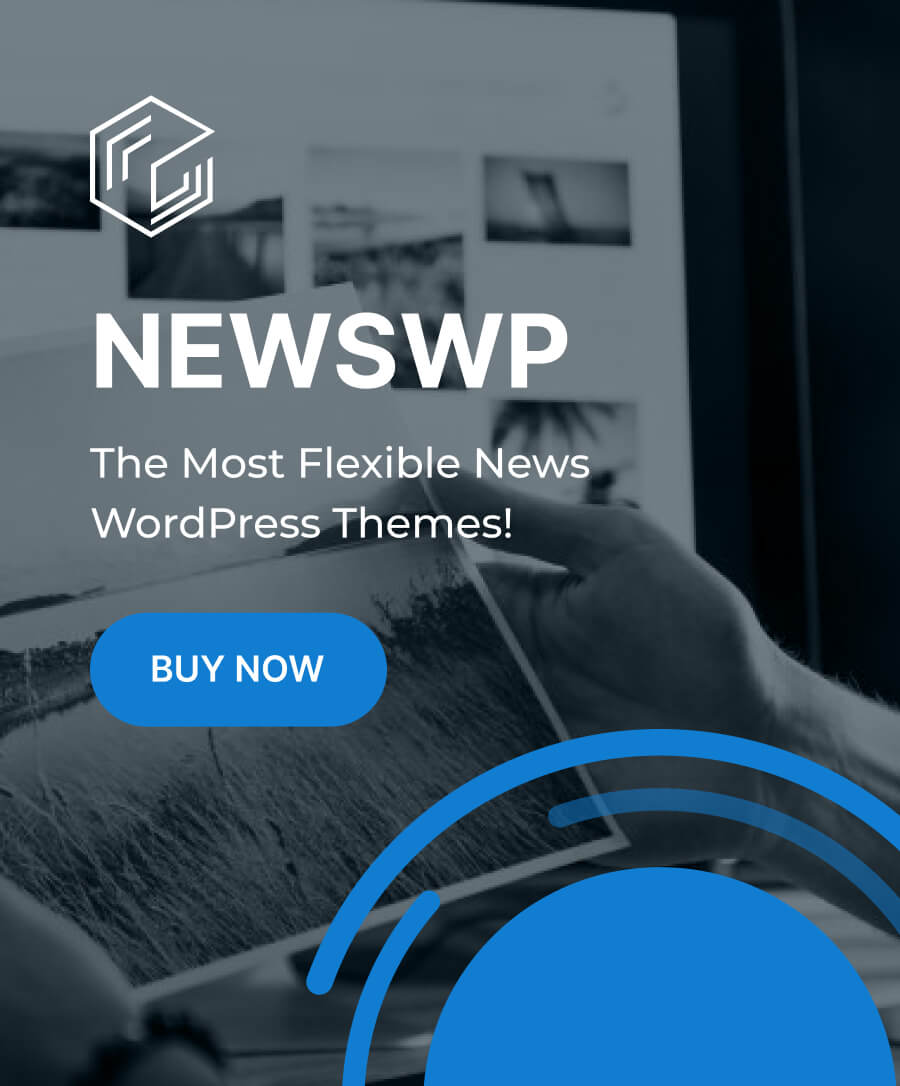In the vast digital landscape, where operating systems thrive and users seek their ideal computing experience, Linux stands tall as a beacon of choice and customization. But within this realm, a crucial decision awaits: Which desktop environment will be your gateway to productivity, creativity, and seamless interaction with your machine?
Criteria for Evaluation
When evaluating Linux desktop environments, consider the following criteria:
1. User-Friendliness:
-
- Some desktop environments prioritize simplicity and ease of use (e.g., GNOME), while others offer more advanced customization options (e.g., KDE Plasma).
- Consider your familiarity with Linux and your preference for a straightforward or feature-rich experience.
2. System Requirements:
-
- Lighter desktop environments like XFCE and LXQt use fewer system resources and work well on older hardware.
- Heavier environments like GNOME or KDE Plasma may require more powerful hardware.
3. Customization:
-
- Desktop environments like XFCE and KDE Plasma provide extensive theming and tweaking options.
- Evaluate how much control you want over the look and behavior of your desktop.
Top Linux Desktops
KDE Plasma: KDE Plasma is a modern, feature-rich desktop environment for Linux-based operating systems. Here are some key points about KDE Plasma:
1. Sleek Design and Customizability:
- KDE Plasma offers a visually appealing interface with smooth animations.
- Users can customize nearly every aspect of their desktop, from themes to widgets.
2. Resource Efficiency:
- Plasma is efficient and uses fewer resources compared to previous desktop generations.
- It runs smoothly even on modest hardware configurations.
3. Integrated Features:
- Plasma provides a thoughtfully integrated experience.
- Features include:
- Widgets: Add useful widgets to your desktop or panel.
- Activities: Organize your workflow into different activities.
- KRunner: A powerful search and command launcher.
- Global Menu: Consolidates application menus for a cleaner look.
- Virtual Desktops: Manage multiple workspaces seamlessly.
4. Privacy and Open Source:
- KDE Plasma is open source and devoid of ads.
- Privacy and data protection are prioritized.
In summary, KDE Plasma combines aesthetics, functionality, and privacy, making it a versatile choice for Linux enthusiasts.
GNOME:
1. Intuitive Interface:
- GNOME’s interface is designed to be easy to use and navigate.
- It focuses on simplicity and minimalism, allowing you to access files and applications without feeling overwhelmed.
- The clean and uncluttered design makes it ideal for both new and experienced Linux users.
2. Customization Options:
- GNOME offers a wide range of customization options.
- Modify themes, icons, and cursors to tailor the desktop environment to your preferences.
- Customize the layout, panels, and the dock’s location.
3. Built-in Productivity Tools:
- GNOME includes built-in productivity tools:
- Calendar: Schedule appointments and events.
- To Do: Create and manage to-do lists.
- Calculator and Clocks: Useful for calculations and time tracking.
4. Accessibility Features:
- GNOME is designed with accessibility in mind.
- Offers high contrast, large text options, keyboard navigation, and support for assistive technologies.
- Ensures a positive experience for users with disabilities.
5. Stable and Reliable:
- GNOME is widely used by Linux distributions like Ubuntu, Fedora, and Debian.
- Its stability and reliability make it a trusted choice for desktop environments.
6. Large Collection of Applications:
- GNOME provides a variety of built-in applications (e.g., Calculator, Clocks, To Do, Calendar).
- Third-party apps designed to work seamlessly with GNOME are also available.
In summary, GNOME combines usability, customization, and a cohesive user experience, making it a powerful choice for Linux users.
Cinnamon:
1. User-Friendly and Customizable:
- Cinnamon is a user-friendly desktop environment with a modern and visually appealing interface.
- It caters to users who value customization and personalization, offering an environment that is easy to navigate.
2. Desktop Effects and Panels:
- Cinnamon provides desktop effects, including animations, transitions, and transparency.
- You can configure panels with a main menu, launchers, a window list, and a system tray. These panels can be adjusted on the left, right, upper, or lower edge of the screen.
- Various extensions enhance functionality and allow further customization.
3. Applets:
- Cinnamon features applets that appear on the panel.
- These applets provide additional functionality, such as system monitoring, weather updates, and quick access to settings.
4. Fork of GNOME 2:
- Cinnamon was created in 2011 by Clement Lefebvre, the creator of Linux Mint.
- Its primary objective was to keep the beloved GNOME 2 desktop style alive, providing a familiar interface for users.
In summary, Cinnamon combines aesthetics, flexibility, and a touch of nostalgia, making it a remarkable choice for Linux enthusiasts.
MATE:
1. Continuation of GNOME 2:
- MATE is the living descendant of GNOME 2, one of the most beloved Linux desktops of all time.
- It follows traditional desktop paradigms, providing a classic feel and approach.
2. User-Friendly Interface:
- MATE feels classic when you first boot up.
- It offers a great-looking and great-feeling interface with minimal resource usage and snappy performance.
- The menu in the upper left provides access to applications, and there’s a powerful search function.
3. Key Applications:
- Caja: The official file manager for MATE, allowing browsing directories, previewing files, and handling icons.
- Pluma: A user-friendly text editor with a top bar for easy access to features.
- Eye of MATE: A simple graphics viewer for large images.
- Atril: A multi-page document viewer supporting various formats (PDF, PS, DJVU, etc.).
MATE’s blend of familiarity, efficiency, and simplicity makes it an excellent choice for Linux users.
Xfce:
1. Lightweight Construction:
- Xfce has a very small memory footprint and low CPU usage compared to some other desktops like KDE and GNOME.
- It’s efficient even on older hardware, making it an excellent choice for resource-constrained systems.
2. Simplicity:
- The Xfce desktop is uncluttered and straightforward.
- It features two panels: one at the bottom with basic application launchers, and another at the top with an Applications launcher and a Workspace Switcher.
- Icons on the left side provide quick access to the Home directory, Trash, and other connected devices.
3. File Management:
- Xfce’s default file manager, Thunar, is simple, easy to use, and highly configurable.
- Thunar allows efficient browsing, file preview, and easy configuration.
In summary, Xfce strikes a balance between functionality and system resources, making it an ideal choice for those seeking a lightweight yet customizable Linux desktop environment.
Deepin:
1. Elegance and Modern Design:
- The Deepin Desktop Environment (DDE) is renowned for its clean, elegant, and professional-looking interface.
- It combines aesthetics with functionality, making it visually appealing and user-friendly.
2. Customization and Personalization:
-
- DDE allows personalized themes, wallpaper settings, and screen brightness adjustment.
- You can easily tailor each system module to your preferences using the Deepin System Settings.
3. Dock and Application Launcher:
- The bottom dock provides quick access to frequently used applications.
- The application overview view allows you to find and launch apps effortlessly.
4. Message Notifications:
- Receive notifications from chat apps or the system, displayed in the bottom right corner of the screen.
5. Available on Popular Distros:
- While Deepin Linux offers DDE out of the box, you can install DDE on other distros like Fedora, Ubuntu, and Manjaro.
- Enjoy the aesthetics without security concerns by choosing a trusted distro with DDE.
In summary, Deepin combines beauty, functionality, and ease of use, making it a top choice for Linux enthusiasts seeking a polished desktop experience.
Pantheon:
1. Sleek and Intuitive Design:
- Pantheon boasts an attractive and easy-to-use interface.
- Its design elements, icons, and window decorations are sleek and modern, giving the desktop a polished and professional look.
- The uncluttered interface allows users to focus on tasks efficiently.
2. Fast and Responsive:
- Designed to be lightweight and fast, Pantheon ensures a smooth computing experience.
- Even on older or lower-end systems, you’ll enjoy a responsive performance.
3. Pre-installed Applications:
- Pantheon comes with built-in applications, including a web browser, email client, music player, and more.
- These apps work seamlessly with the desktop environment, providing a consistent experience.
- Additional applications can be installed from the built-in software center.
4. Stable and Reliable:
- Backed by a large, active community, Pantheon is a stable and reliable desktop environment.
- Regular bug fixes and feature updates ensure a dependable user experience.
5. Community-Driven Development:
- Pantheon is an open-source project maintained by a community of users and developers.
- The community provides support and contributes to its ongoing development.
6. Customization Options:
- Users can customize Pantheon to match their preferences.
- Adjust wallpapers, icons, and font styles to create a personalized desktop environment.
In summary, Pantheon offers a top-notch desktop experience, combining performance, style, and ease of use.
LXQt:
1. Speed and Lightweight Nature:
- LXQt is designed for extreme performance.
- It’s lightweight, making it ideal for resource-constrained systems.
- Despite its minimal footprint, it remains powerful and attractive out of the box.
2. Elegance and Good User Interface Consistency:
- LXQt offers an elegant look and feel.
- The interface maintains consistency, blending Linux and KDE Plasma styling.
- Icons and themes are modern, creating a unique experience.
3. User-Friendly Components:
- Application Menu: Located in the bottom left, it includes a search function.
- System Tray: Found in the bottom right, it provides quick access to running applications.
- Workspace Switcher: Allows seamless navigation between virtual desktops.
- Desktop Icons: A rare feature in today’s Linux desktops.
4. Special Features:
- qterminal: A lightweight terminal with tiling support and simple keyboard shortcuts.
- PCManFM-Qt File Manager: Easy access to the root file system and useful tabbing functionality.
- Display Brightness Keys (for laptop users) and window-dragging shortcuts.
In summary, LXQt combines simplicity, efficiency, and flexibility, making it an excellent choice for those seeking a lightweight yet functional Linux desktop environment.
Conclusion
As you explore the Linux desktop landscape, remember that each environment offers a unique path to productivity and creativity. Whether you seek customization, simplicity, or resource efficiency, there’s a Linux desktop waiting to become your digital haven. Choose wisely, fellow penguin aficionados!
Check out more articles!