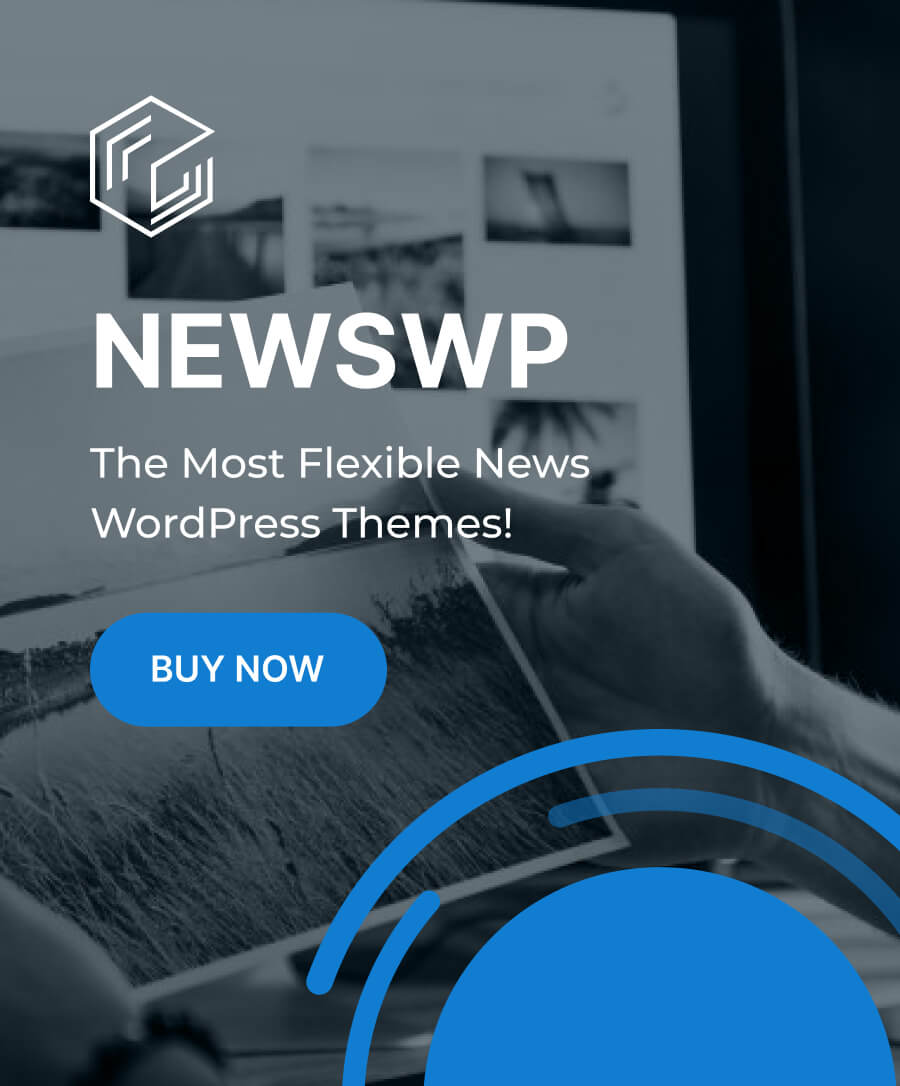Mechanical keyboards are popular among Mac users who want to enjoy a better typing, gaming, or programming experience. Unlike the standard membrane or scissor-switch keyboards, mechanical keyboards have individual switches under each key that provide more feedback, durability, and customization.
However, not all mechanical keyboards are compatible with Mac devices. Some may have issues with the layout, the design, or the connectivity. To help you find the best mechanical keyboard for Mac, we have reviewed some of the best options available in 2023, based on our research and testing. We have also included some pros and cons, as well as some tips on how to use them with your Mac device.
What to Look for in a Mechanical Keyboard for Mac
Before we dive into the reviews, let’s go over some of the factors that you should consider when choosing a mechanical keyboard for a Mac. These include:
- Layout: The layout refers to the size and arrangement of the keys on the keyboard. There are different types of layouts, such as full-size, tenkeyless, 75%, 65%, 60%, and more. The smaller the layout, the more compact and portable the keyboard is, but it also means that some keys are omitted or relocated. For Mac users, it’s important to look for a keyboard with a Mac mode or a Mac layout, meaning that the keys are mapped to match the Mac keyboard, such as the Command, Option, and Control keys.
- Switches: The switches are the most important part of a mechanical keyboard, as they determine the feel, sound, and actuation force of each key. There are different types of switches, such as linear, tactile, clicky, silent, and more. Each switch has its characteristics and preferences, so you should try them out before buying a keyboard. Some keyboards have hot-swappable switches, so you can easily replace them without soldering.
- Keycaps: The keycaps are the plastic covers on top of the switches. They affect the look, feel, and durability of the keyboard. There are different types of keycaps, such as ABS, PBT, double-shot, dye-sublimated, and more. Each type has its advantages and disadvantages, such as color, texture, thickness, and resistance to wear and tear. Some keyboards have replaceable keycaps, which means that you can change them to suit your style and preference.
- Backlight: The backlight is the light that illuminates the keys on the keyboard. It can enhance the visibility, the aesthetics, and the functionality of the keyboard. There are different types of backlights, such as single-color, multi-color, RGB, and smart. Each type has its features and effects, such as brightness, color, pattern, and adjustment. Some keyboards have customizable backlights, which means that you can control them with the dedicated software or the keyboard shortcuts.
- Connectivity: Connectivity refers to how the keyboard connects to your Mac device. There are two main types of connectivity: wired and wireless. Wired keyboards use a cable, usually USB, to connect to your Mac device. They offer a stable and reliable connection, but they also take up a port and a space on your desk. Wireless keyboards use Bluetooth or a USB receiver to connect to your Mac device. They offer a clutter-free and flexible connection, but they also require a battery and may have some latency or interference issues.
- Battery: The battery is the power source of the wireless keyboards. It affects the portability, the performance, and the convenience of the keyboard. There are different types of batteries, such as AA, AAA, rechargeable, and built-in. Each type has its capacity, lifespan, and availability. Some keyboards have long-lasting batteries, which means that you don’t have to charge or replace them frequently. Some keyboards have low-battery indicators, which means that you can know when to charge or replace them.
Best Mechanical Keyboards for Mac in 2023
Now that you know what to look for in a mechanical keyboard for Mac, let’s take a look at some of the best options available in 2023. We have categorized them into five types: best overall, best custom, best budget, best portable, and best premium. For each type, we have selected one keyboard that we think is the best, based on our research and testing. We have also provided some pros and cons, as well as some tips on how to use them with your Mac device. Here are our picks:
Best Overall: NuPhy Halo 75
The NuPhy Halo 75 is our choice for the best overall mechanical keyboard for Mac. It’s a premium keyboard that offers a lot of features, functionality, and quality. It has a sleek, minimalist, and elegant design that matches the aesthetics of Mac products. It also has a 75% layout, which means it has a compact size but still retains the essential keys, such as the arrow keys, the function row, and the navigation cluster.
The NuPhy Halo 75 features a solid aluminum frame, a magnetic detachable wrist rest, and a USB-C port for charging and data transfer. It also has a built-in 4,000mAh battery that can last up to a month on a single charge, depending on your usage. It connects to your Mac via Bluetooth and supports up to three devices at a time. You can easily switch between them with a simple press of a button.
One of the most remarkable features of the NuPhy Halo 75 is its Touch ID chip, which allows you to unlock your Mac with your fingerprint. This feature only works with M1-equipped Mac devices, such as the MacBook Air, the MacBook Pro, the iMac, and the Mac mini. It also requires macOS Monterey or later to function properly.
The NuPhy Halo 75 also offers a superb typing experience, thanks to its high-quality key switches and keycaps. You can choose from three types of switches: Cherry MX, Gateron, or Kailh. Each switch has a different feel, sound, and actuation force, so you can pick the one that suits your preference. The keycaps are made of durable PBT plastic, with double-shot legends that won’t fade over time. They also have a slight curve that fits your fingertips comfortably.
The NuPhy Halo 75 also has a customizable RGB backlight, which you can control with the dedicated software. You can choose from 16.8 million colors, various effects, and different brightness levels. You can also assign macros, remap keys, and adjust other settings with the software.
The NuPhy Halo 75 is not cheap, but it’s worth every penny. It’s a premium mechanical keyboard that offers a lot of features, functionality, and quality. It’s also one of the best mechanical keyboards for Mac, as it’s fully compatible with macOS and has a Touch ID chip. If you are looking for the best overall mechanical keyboard for Mac, you can’t go wrong with the NuPhy Halo 75.
Table
| Pros | Cons |
|---|---|
| Sleek, minimalist, and elegant design | Expensive |
| Solid aluminum frame and magnetic wristrest | Touch ID only works with M1-equipped Mac devices |
| 75% layout with essential keys | Software only available for Windows |
| Touch ID chip for biometric sign-in | |
| High-quality key switches and keycaps | |
| Customizable RGB backlight | |
| Bluetooth connectivity with up to three devices | |
| Long-lasting battery life |
Tips for using the NuPhy Halo 75 with your Mac device:
- To pair the keyboard with your Mac device, press and hold the Fn and 1, 2, or 3 keys for three seconds, then select the keyboard from the Bluetooth menu on your Mac device.
- To switch between the paired devices, press the Fn and 1, 2, or 3 keys for one second.
- To activate the Touch ID feature, press the Fn and Esc keys for three seconds, then follow the instructions on your Mac device. You can register up to five fingerprints on the keyboard.
- To use the Touch ID feature, press the fingerprint icon on the keyboard, then place your finger on the sensor. You can use it to unlock your Mac device, make purchases, or access sensitive information.
- To customize the backlight, download and install the software from the official website. You can choose from different modes, colors, effects, and brightness levels. You can also use the keyboard shortcuts to adjust the backlight.
- To customize the key mapping, macros, and other settings, download and install the software from the official website. You can assign different functions to different keys, create macros, and change other preferences. You can also use the keyboard shortcuts to access some of the settings.
Best Custom: Keychron Q1 Pro
The Keychron Q1 Pro is our choice for the best custom mechanical keyboard for Mac. It’s a high-quality keyboard that lets you customize almost everything, from the key switches to the keycaps to the case. It’s a great option for those who want to create their own unique and personalized mechanical keyboard.
The Keychron Q1 Pro has a 75% layout, similar to the NuPhy Halo 75. It also has a sturdy aluminum frame, a detachable wristrest, and a USB-C port. It connects to your Mac via Bluetooth and supports up to three devices at a time. It also has a 4,000mAh battery that can last up to 12 hours with the RGB backlight on, or up to 40 hours with the backlight off.
The Keychron Q1 Pro comes with a hot-swappable PCB, which means you can easily replace the key switches without soldering. You can choose from various types of switches, such as Gateron, Kailh, or Zealios. You can also mix and match different switches for different keys, depending on your preference. The keycaps are also replaceable, and you can choose from different colors, materials, and profiles.
The Keychron Q1 Pro also has a customizable RGB backlight, which you can control with the dedicated software. You can also use the software to assign macros, remap keys, and adjust other settings. The software is available for both Windows and Mac, so you can easily tweak your keyboard on your Mac device.
The Keychron Q1 Pro is not a cheap mechanical keyboard, but it’s not as expensive as the NuPhy Halo 75. It’s a reasonable price for a high-quality and highly customizable mechanical keyboard. It’s also one of the best mechanical keyboards for Mac, as it’s fully compatible with macOS and has a dedicated Mac mode. If you are looking for the best custom mechanical keyboard for Mac, you should check out the Keychron Q1 Pro.
Table
| Pros | Cons |
|---|---|
| Sturdy aluminum frame and detachable wristrest | Heavy and bulky |
| 75% layout with essential keys | Battery life could be better |
| Hot-swappable PCB and replaceable keycaps | Some switches may be noisy |
| Customizable RGB backlight | |
| Bluetooth connectivity with up to three devices | |
| Dedicated software for Windows and Mac | |
| Dedicated Mac mode |
Tips for using the Keychron Q1 Pro with your Mac device:
- To pair the keyboard with your Mac device, press and hold the Fn and 1, 2, or 3 keys for six seconds, then select the keyboard from the Bluetooth menu on your Mac device.
- To switch between the paired devices, press the Fn and 1, 2, or 3 keys for one second.
- To activate the Mac mode, press the Fn and Q keys for three seconds. The keyboard will automatically switch to the Mac layout and the Mac function keys.
- To customize the backlight, download and install the software from the official website. You can choose from different modes, colors, effects, and brightness levels. You can also use the keyboard shortcuts to adjust the backlight.
- To customize the key mapping, macros, and other settings, download and install the software from the official website. You can assign different functions to different keys, create macros, and change other preferences. You can also use the keyboard shortcuts to access some of the settings.
Best Budget: Velocifire M87
The Velocifire M87 is our choice for the best budget mechanical keyboard for Mac. It’s a simple, no-frills, and reliable mechanical keyboard that works well with Mac devices.
The Velocifire M87 has a tenkeyless layout, which means it has no number pad. This makes it more compact and portable than a full-size keyboard. It also has a plastic frame, a non-detachable cable, and a USB-A port. It connects to your Mac via a 2.4GHz wireless dongle, which you can store in the back of the keyboard when not in use. It also has a 1,850mAh battery that can last up to 15 days on a single charge, depending on your usage.
The Velocifire M87 features brown switches, which are tactile and quiet. They have a medium actuation force and bump feedback, which makes them suitable for typing, gaming, and programming. The keycaps are made of ABS plastic, with laser-etched legends that may wear off over time. They also have a flat profile, which may not be very comfortable for some users.
The Velocifire M87 has no backlight, which may be a deal-breaker for some users. It also has no software, which means you can’t customize anything on the keyboard. However, it does have some multimedia and function keys, which you can access by pressing the Fn key. It also has a Mac mode, which you can activate by pressing Fn and Q.
The Velocifire M87 is a cheap mechanical keyboard, but it’s not a bad one. It’s a decent mechanical keyboard that offers a good typing experience and wireless connectivity. It’s also one of the best mechanical keyboards for Mac, as it’s compatible with macOS and has a Mac mode. If you are looking for the best budget mechanical keyboard for Mac, you might want to give the Velocifire M87 a try.
Table
| Pros | Cons |
|---|---|
| Compact and portable tenkeyless layout | Plastic frame and non-detachable cable |
| Tactile and quiet brown switches | ABS keycaps with laser-etched legends |
| Wireless connectivity with a dongle | No backlight |
| Long-lasting battery life | No software |
| Mac mode |
Tips for using the Velocifire M87 with your Mac device:
- To pair the keyboard with your Mac device, plug the dongle into a USB port on your Mac device, then turn on the keyboard by sliding the switch on the back of the keyboard.
- To activate the Mac mode, press the Fn and Q keys for three seconds. The keyboard will automatically switch to the Mac layout and the Mac function keys.
- To access the multimedia and function keys, press the Fn key and the corresponding key on the keyboard. For example, to adjust the volume, press the Fn and F9, F10, or F11 keys.
Best Portable: Durgod Fusion
The Durgod Fusion is our choice for the best portable mechanical keyboard for Mac. It’s a compact, lightweight, and wireless mechanical keyboard that you can easily carry around and use with your Mac device.
The Durgod Fusion has a 65% layout, which means it has a smaller size than a tenkeyless keyboard. It also has a plastic frame, a detachable cable, and a USB-C port. It connects to your Mac via Bluetooth and supports up to three devices at a time. It also has a 4,000mAh battery that can last up to 200 hours with the backlight off, or up to 40 hours with the backlight on.
The Durgod Fusion features dual-mode key switches, which are unique and innovative. They have two layers of contacts, which allow you to switch between linear and clicky feedback by pressing the Fn and Esc keys. You can choose from four types of switches: Cherry MX, Gateron, Kailh, or TTC. The keycaps are made of PBT plastic, with dye-sublimated legends that won’t fade over time. They also have a low-profile design, which makes them more comfortable and ergonomic.
The Durgod Fusion also has a retro-style RGB backlight, which mimics the look of old-school mechanical keyboards. You can control the backlight with the dedicated software, which also lets you customize the key mapping, the macros, and the other settings. The software is available for both Windows and Mac, so you can easily configure your keyboard on your Mac device.
The Durgod Fusion is a cheap and cheerful mechanical keyboard, but it’s not a low-quality one. It’s a fun, functional, and flexible mechanical keyboard that offers a lot of features, performance, and portability. It’s also one of the best mechanical keyboards for Mac, as it’s compatible with macOS and has a Mac mode. If you are looking for the best portable mechanical keyboard for Mac, you should give the Durgod Fusion a try.
Table
| Pros | Cons |
|---|---|
| Compact and lightweight 65% layout | Plastic frame and detachable cable |
| Dual-mode key switches with linear and clicky feedback | Some users may not like the retro-style backlight |
| High-quality PBT keycaps with dye-sublimated legends | No wrist rest |
| Retro-style RGB backlight | |
| Bluetooth connectivity with up to three devices | |
| Dedicated software for Windows and Mac | |
| Mac mode |
Tips for using the Durgod Fusion with your Mac device:
- To pair the keyboard with your Mac device, press and hold the Fn and 1, 2, or 3 keys for six seconds, then select the keyboard from the Bluetooth menu on your Mac device.
- To switch between the paired devices, press the Fn and 1, 2, or 3 keys for one second.
- To activate the Mac mode, press the Fn and Q keys for three seconds. The keyboard will automatically switch to the Mac layout and the Mac function keys.
- To switch between the linear and clicky feedback, press the Fn and Esc keys for three seconds. The keyboard will change the sound and feel of the switches.
- To customize the backlight, download and install the software from the official website. You can choose from different modes, colors, effects, and brightness levels. You can also use the keyboard shortcuts to adjust the backlight.
- To customize the key mapping, macros, and other settings, download and install the software from the official website. You can assign different functions to different keys, create macros, and change other preferences. You can also use the keyboard shortcuts to access some of the settings.
Best Premium: Logitech Craft
The Logitech Craft is our choice for the best premium mechanical keyboard for Mac. It’s a full-size, wireless, and premium mechanical keyboard that has a unique and useful feature: a creative input dial.
The Logitech Craft has a full-size layout, which means it has a number pad, a function row, and a navigation cluster. It also has a metal frame, a detachable cable, and a USB-C port. It connects to your Mac via Bluetooth or a USB receiver, which you can store in the back of the keyboard when not in use. It also has a 1,500mAh battery that can last up to 10 days with the backlight on, or up to 40 days with the backlight off.
The Logitech Craft features a creative input dial, which is a circular knob that you can rotate, press, or tap to perform various functions. The dial can adapt to different apps, such as Photoshop, Illustrator, Safari, Spotify, and more. You can use the dial to zoom, scroll, adjust, select, and more. You can also customize the dial with the dedicated software, which lets you assign different functions to different apps. The software is available for both Windows and Mac, so you can easily set up your dial on your Mac device.
The Logitech Craft also offers a great typing experience, thanks to its smart illumination and comfortable key switches. The keyboard has a smart illumination feature, which automatically adjusts the backlight brightness and color according to the ambient light and the app you are using. The key switches are scissor-switches, which are similar to the ones on Mac keyboards. They have a low profile, a short travel distance, and a quiet sound. They are also responsive, accurate, and stable.
The Logitech Craft is an expensive mechanical keyboard, but it’s worth the price. It’s a high-end mechanical keyboard that offers a lot of functionality, quality, and style. It’s also one of the best mechanical keyboards for Mac, as it’s fully compatible with macOS and has a Mac mode. If you are looking for the best premium mechanical keyboard for Mac, you should consider the Logitech Craft.
Table
| Pros | Cons |
|---|---|
| Full-size layout with a number pad | Expensive |
| Metal frame and detachable cable | Scissor-switches may not be preferred by some users |
| Creative input dial with adaptive functions | Battery life could be better |
| Smart illumination with backlight adjustment | |
| Bluetooth or USB connectivity with up to three devices | |
| Dedicated software for Windows and Mac | |
| Mac mode |
Tips for using the Logitech Craft with your Mac device:
- To pair the keyboard with your Mac device, press and hold the Easy-Switch button on the keyboard for three seconds, then select the keyboard from the Bluetooth menu on your Mac device. Alternatively, you can plug the USB receiver into a USB port on your Mac device, and then turn on the keyboard by sliding the switch on the back of the keyboard.
- To switch between the paired devices, press the Easy-Switch button on the keyboard for one second.
- To activate the Mac mode, press the Fn and P keys for three seconds. The keyboard will automatically switch to the Mac layout and the Mac function keys.
- To use the creative input dial, rotate, press, or tap the dial to perform different functions, depending on the app you are using. You can also press the dial to switch between different modes, such as zoom, scroll, adjust, and more.
- To customize the creative input dial, download and install the software from the official website. You can assign different functions to different apps, such as Photoshop, Illustrator, Safari, Spotify, and more. You can also use the software to update the firmware of the keyboard and the dial.
Conclusion
Mechanical keyboards are great accessories for Mac users who want to enhance their typing, gaming, or programming experience. They offer more feedback, durability, and customization than the standard keyboards. However, not all mechanical keyboards are compatible with Mac devices, and some may have issues with the layout, the design, or the connectivity.
To help you find the best mechanical keyboard for Mac, we have reviewed some of the best options available in 2023, based on our research and testing. We have also included some pros and cons, as well as some tips on how to use them with your Mac device. Whether you are looking for a budget-friendly, portable, customizable, or premium mechanical keyboard, we hope you found something that suits your needs and preferences.
Here is a summary table of the best mechanical keyboards for Mac in 2023:
Table
| Name | Layout | Switches | Keycaps | Backlight | Connectivity | Battery | Price |
|---|---|---|---|---|---|---|---|
| NuPhy Halo 75 | 75% | Cherry MX, Gateron, or Kailh | PBT | RGB | Bluetooth | 4,000mAh | $299 |
| Keychron Q1 Pro | 75% | Gateron, Kailh, or Zealios | PBT | RGB | Bluetooth | 4,000mAh | $169 |
| Velocifire M87 | TKL | Brown | ABS | No | Wireless | 1,850mAh | $59 |
| Durgod Fusion | 65% | Cherry MX, Gateron, Kailh, or TTC | PBT | RGB | Bluetooth | 4,000mAh | $99 |
| Logitech Craft | Full-size | Scissor-switches | ABS | Smart | Bluetooth or USB | 1,500mAh | $199 |
We hope you enjoyed this article and learned something new. If you have any questions, comments, or feedback, please feel free to leave them below. Thank you for reading and happy typing!
Check out more articles!